|
|
|
|
|
|
Normal documents represent transactions where a company provides goods and services to the customer first, then sends an invoice for the total amount due.
To create normal documents, enter the items first on the Document (Lines) screen MODB by entering either an item code from the Item List screen MPIA or an item description. Each item price must be entered manually, unless you import priced job lines from Contract Billing into the document. See Importing Job Lines into Document Lines for more information. If you do not enter a price for an item, the item information is not posted to Accounts Receivable.
After entering all the items for the document, go to the document header and enter a discount, if desired, or change the printing and subtotalling controls.
Normal documents also feature:
All normal documents post directly into Accounts Receivable when they are printed or transmitted for the customer and are eventually posted to General Ledger. See Sales Invoicing Enquiries' for more information about viewing posted transactions in Accounts Receivable or General Ledger.
Use the Document (Lines) screen MODB to enter an unlimited number of document lines for either invoices or credit notes. You can use sequence codes to control printing and subtotalling and specify tax codes that are different from the default customer tax code. If you enter document lines in non-base currency, all of the lines must be in the same currency which is determined on the document header.
You must enter at least one document line when you create a document in the system.
There are two versions of the Document (Lines) screen MODB: detailed and fast. Both versions share the same fields, with an occasional variation in the spelling of a field name. This section explains the detailed version with its field descriptions followed by an illustration of the fast version.
Enter a unique Document number, up to 16 characters.
Enter a two-character Document Type. If left blank, a document type defaults from the customer record, ledger controls or company controls.
A skeleton code may be nominated, from which may be defaulted commonly used fields.
Enter the Ledger/Account for this document.
Enter the Item, from the Item List screen MPIA.
Enter the Quantity of the entered item.
Enter the Price of the item.
Enter an MCA code if one has not been entered for the item on the Item screen MPIB.
Enter a GL Account code if one has not been entered for the item on the Item screen MPIB. If more than one GL account is to be posted to, then this field should be left blank and a Split Analysis Type defined instead.
For multi-currency customers. You must define Currency Code on the document header.
Use the Document (Header) screen MODB to enter controls that impact all document lines. For example, you can enter a percentage discount to adjust the total invoice amount. Although the document type on the Document (Lines) screen MODB imports ledger and account codes, customer addresses and printing parameters, these fields can be amended.
You must have the appropriate security access to amend a document header. Also, the document status must be Incomplete, Unauthorised, Authorised or Awaiting Proforma.
Enter the Document Type code to specify the type of document.
Enter the Ledger/Account for this document.
Enter the Currency code.
Check the Batch check box to allow for batch printing.
Ensure the Quick Print indicator is set to allow for immediate printing after any authorisation has taken place.
Enter a circulation list code to determine which QED mappings will produce the printed document. This will be defaulted from the document type if not specified. A reprint circulation code can be specified to determine the circulation when a reprint is requested after the document is complete.
If you are using Internal Structures, you must also specify a Location code to which the Accounts Receivable transaction generated from the contract document relates. The location can default from the user's default data entry location if required.
Cash invoices can be created in Sales Invoicing for occasions when the customer pays for goods or services in part or in full when the transaction is created. For example, when a customer orders £400 worth of items and pays £250 at the time of the order, you can create an invoice that shows the £400 in total items supplied, the £250 payment and the remaining amount due: £150. The £250 payment is posted to an Accounts Receivable cash account when the invoice is printed for the customer.
Therefore, a cash invoice creates an Accounts Receivable transaction and applies cash at the same time. When the customer eventually pays the £150, you can apply the cash in Accounts Receivable to the appropriate transaction reference to settle the account. When a customer pays in full at the time of ordering, the entire invoice is posted and paid when the invoice is printed.
Because cash invoices create two transactions in Accounts Receivable, one for the sale and one for the cash, a cash transaction number is created in addition to the invoice transaction number for enquiry purposes.
Use the Cash Invoice Document (Lines) screen MODB to enter and maintain all of the line item details of a cash transaction. Remember that the document type imports information and controls, such as ledger and account codes, customer addresses and printing controls, to the document header. After entering all items for this document, go to the header to enter the cash payment details.
If you press enter while entering items, the system displays an error message to indicate that the cash amount has not been entered on the document header.
Enter a unique Document number, up to 16 characters.
Enter a two-character Document Type. If left blank, a document type defaults from the customer record, ledger controls or company controls.
Enter the Ledger/Account for this document.
Enter the Item, from the Item List screen MPIA.
Enter the Quantity of the entered item.
Enter the Price of the item.
A tax handling code is required to identify if the Item Price is exclusive or inclusive of tax. The handling code must be of a tax recoverable type.
Click Mode | Header to complete the cash invoice header and enter the amount paid.
Use the Cash Invoice (Header) screen MODB to enter controls that impact all document lines. In particular, you must enter the cash transaction reference and the cash amount paid. The document type entered on the Cash Invoice Lines screen MODB imports the ledger and account codes, customer addresses and printing parameters. These fields can be amended. You must have security access to amend a document header. Also, the document status must be Incomplete, Unauthorised, Authorised or Awaiting Proforma.
Enter the currency Code. If left blank, the customer currency code defaults. Enter a code for multi-currency companies.
Enter a Cash Value that is greater than 0 and less than or equal to the Invoice Value.
To track trading between different departments within your business use interdepartmental documents. For example, if your company sells office supplies, your administrative and clerical departments can purchase your company's office supplies in the same way that a customer purchases your supplies.
The inter-departmental invoice contains special fields to indicate the appropriate revenue and expense accounts so that when the document is updated, printed and posted, all appropriate General Ledger accounts are balanced. Revenue and expense accounts can be entered for each item on the inter-departmental document or entered on the header to represent all of the items in the document.
Before entering inter-departmental documents, set up inter-departmental document types that specify the General Ledger accounts of the purchasing department and selling department. An inter-departmental document type must be created for each possible trading pair in the company.
Because inter-departmental documents do not reflect the sale of goods to actual customers, they do not post into Accounts Receivable. Instead, they post directly to General Ledger.
Inter-departmental documents can also handle transactions between two different companies in the system.
Diagram modb01
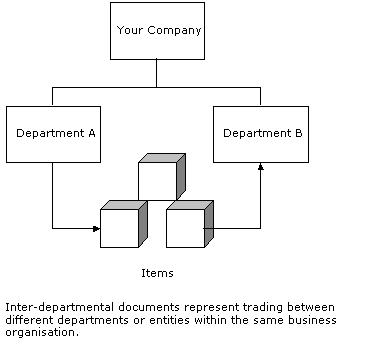
Use the Inter Department Document (Lines) screen MODB to enter items that are sold to another department, division or company in the organisation. The document type must be set up for inter-departmental trading with both the buying and selling departments specified. For each line item, specify General Ledger income account information and expense account information.
Enter a unique Document number, up to 16 characters.
Enter a two-character Document Type. If left blank, a document type defaults from the customer record, ledger controls or company controls.
Enter the Ledger/Account for this document.
Enter the Item, from the Item List screen MPIA.
Enter the Quantity of the entered item.
Enter the Price of the item.
Enter a General Ledger Account code for this document. Split Analysis is available for the Income postings but not the Expense postings. Split Analysis is available for the Income postings but not the Expense postings.
Use the Inter Department Document (Header) screen MODB to make any additional entries or adjustments to the inter-departmental document header before updating the document. For example, you can override the document type controls by entering different printing and subtotalling level controls. All of the required fields on the header are populated when you enter the document type, ledger and account information on the Inter Department document (Lines) screen MODB.
You must have the security access to amend a document header. Also, the document status must be Incomplete, Unauthorised, Authorised or Awaiting Proforma.
MODE FAST |
Click Mode | Fast to access the Document Line screen MODB in the Fast Variant screen. |
MODE DETAIL |
Click Mode | Detail to display the detailed version of the Document Line Detail screen MODB. |
MODE HEADER |
Click Mode | Header to display the header version of the Document Header screen MODB. |
GO DOCUMENT TEXT |
Click Go | Document Text to amend the document header text on the Document Text screen MODC. |
GO CURRENCY CALC |
Click Go | Currency Calc to display the Currency Calculation Enquiry screen MAGU. |
GO JOB LINES |
Click Go | Job Lines to import job lines from the Job Line Selection screen MODD into a document. |
GO SPLIT ANALYSIS |
Click Go | Split Analysis to navigate to the Split Analysis screen MODF, if you wish GL postings to be spread across more than one GL Account. |
GO LINE TEXT |
Click Go | Line Text to amend the document line text on the Document Line Text screen. This task is only available after you enter an item on the document line. |
GO AR LINKED ENQUIRY |
Click Go | AR Linked Enquiry, which retrieves the Account Detail screen MBPA within Accounts Receivable enquiries for viewing the document details within Accounts Receivable. To use this action, the document must have a status of Complete. |
GO UPDATE & KEEP |
Click GO | UPdate & Keep to Update the current document but remain on the MODB screen with all entered details still available so that they can be overwritten in order to create a similar document. This action will only be available when creating a new document. To prevent duplicates, when the previous update action was Update & Keep, if no changes have been made to the document on the next update action, update will not be allowed. |
FETCH |
Use to retrieve details from Item Kit. See MPXS for further details. |
If not described in this topic, click on a field and press F1 to view help. See Common Fields for more information.
Fast prompt allows you to quickly view a list of options for certain fields.
See Using the Command Line on opening the screen without going through the menu.
See also